Manage your API keys via nullplatform
You can create and manage API keys for your organization directly in nullplatform.
Keep in mind:
- API keys are sensitive, so handle them carefully to prevent unauthorized access.
Access the API keys settings
- Select the Platform settings dashboard from the dropdown menu.
- Scroll down and click API keys to open the section.
In this view, you'll be able to:
- view and manage active API keys in your organization.
- create, edit, and delete API keys.
- grant access to resources and assign roles.
- add tags to help you filter and locate your API keys.
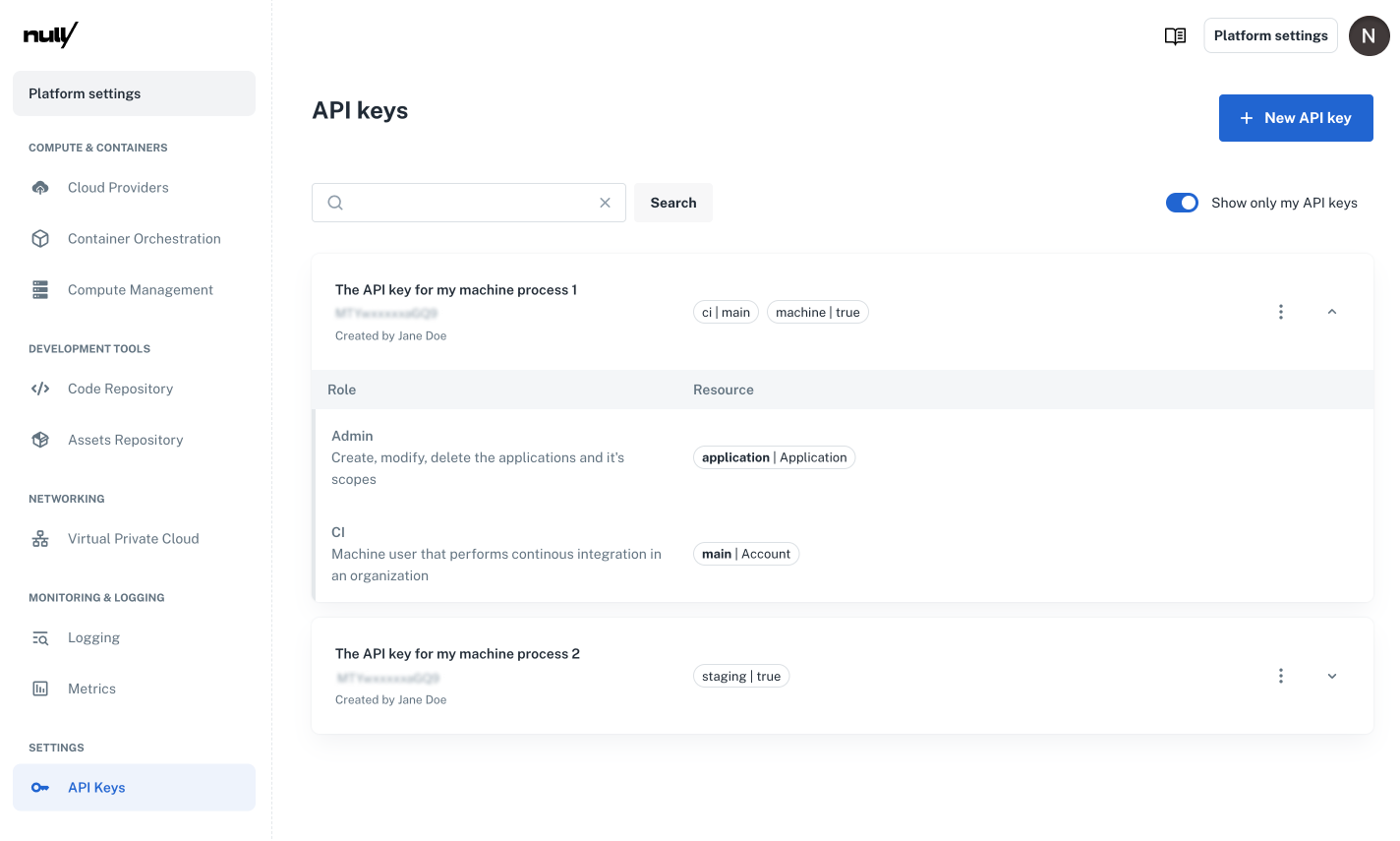
Create your API keys
Follow these steps to create a new API key.
- Click + New API key to open the create panel.
Identification & security
- Give your new API key a descriptive name.
Use a descriptive name for your API key that will help identify it later, e.g., "organization-admin-api-key-2025".
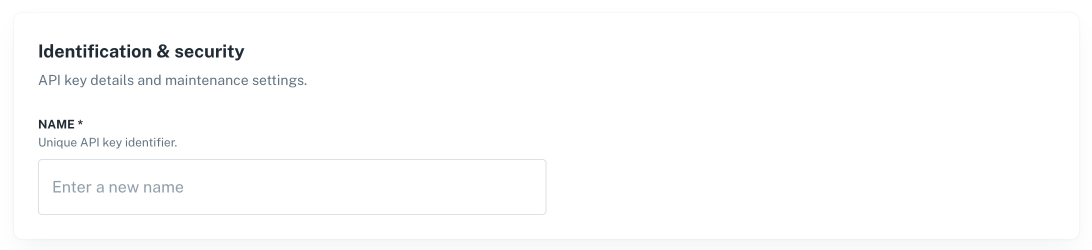
Grants
- Configure the permissions for your API key:
-
Resource: Specify the resource where permissions will apply, e.g., "organization - main".
-
Roles: Assign your API key a role for that resource, e.g., "Admin".
You can add as many resource-and-role pairs as needed.
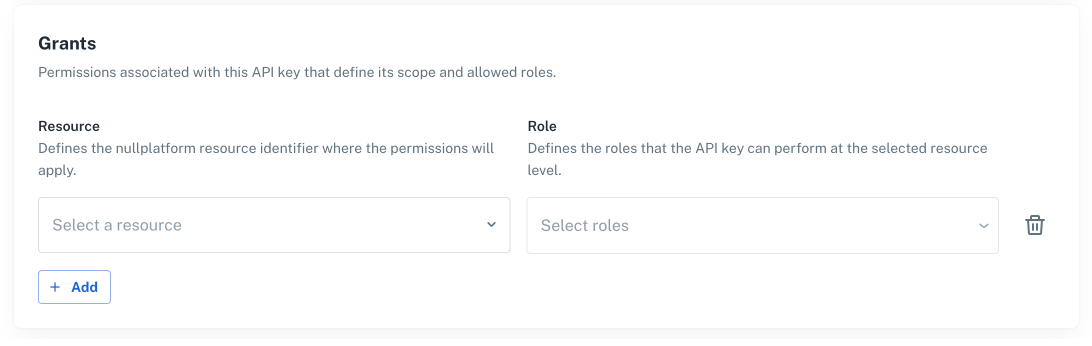
Tags
- This is an optional configuration that will help you filter and locate your API keys.
- You can add up to 5 tags per API key.
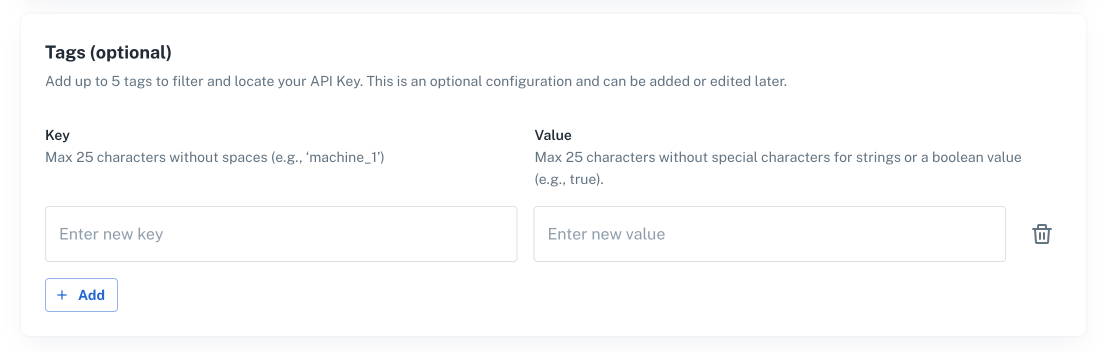
- Click Generate API key to complete the steps.
Save your new API key
- When prompted, save your API keys.
Your API key value will be displayed only once. Make sure to store it in a secure location as it cannot be retrieved later.
Done! Your API keys will appear in the API key settings view.
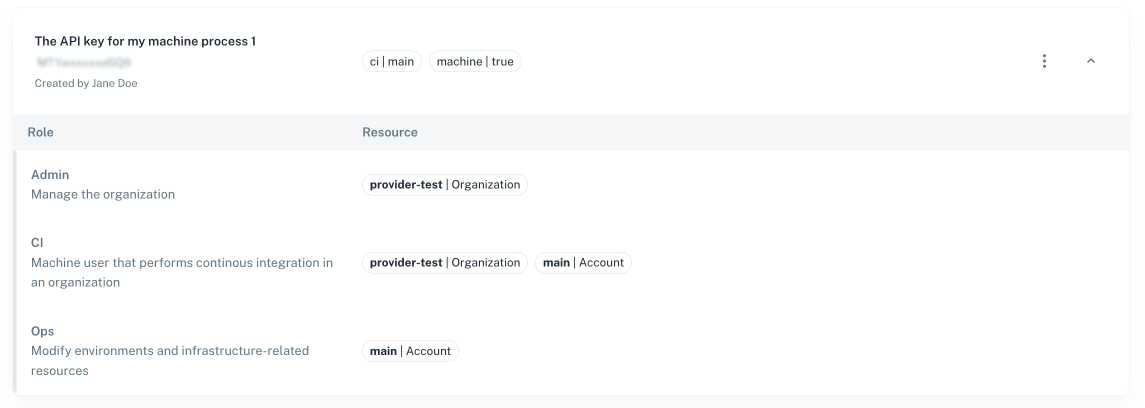
Update or delete your API keys
To edit or delete an API key:
- In your API key settings view, find your API key (you can filter the list if needed).
- Click the more options icon of your API key and select:
-
View or edit to update your API key to open the edit panel.
- Edit your API keys information and click Update API key to complete the process.
-
Delete to remove an API key.