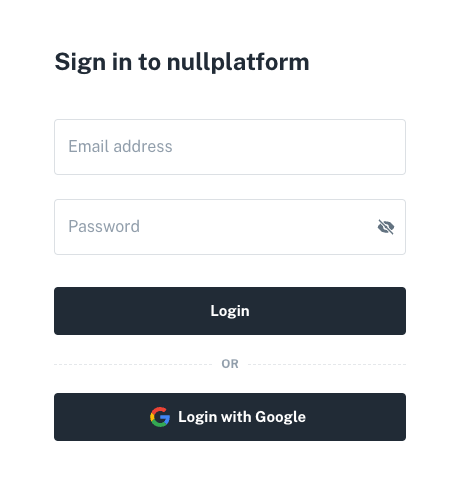Logging in with Google
Nullplatform enables users to sign in through third-party federation, using external Identity Providers (IdPs) like Google. To add Google as an external IdP and allow your users to log in to nullplatform with their Google accounts, follow these steps:
-
Add a Custom SAML App on Google:
- Begin by adding a custom SAML (Security Assertion Markup Language) app in your Google account.
- Configure this app according to the setup instructions provided.
-
Before You Start, Contact Us:
- Reach out to our support team to obtain the necessary information for configuration. You'll need the following details:
- ACS (Consumer) URL: This is the Assertion Consumer Service URL, which allows nullplatform to receive authentication responses from Google.
- Entity ID: The Entity ID uniquely identifies nullplatform as a service provider in the SAML exchange.
- Reach out to our support team to obtain the necessary information for configuration. You'll need the following details:
By following these steps and obtaining the required information, you'll enable seamless Google-based login for your users on nullplatform.
Add a Custom SAML App on Google
- Login into the Google Workspace Admin Console
- Choose Web and mobile app under Apps on the left side of the page.
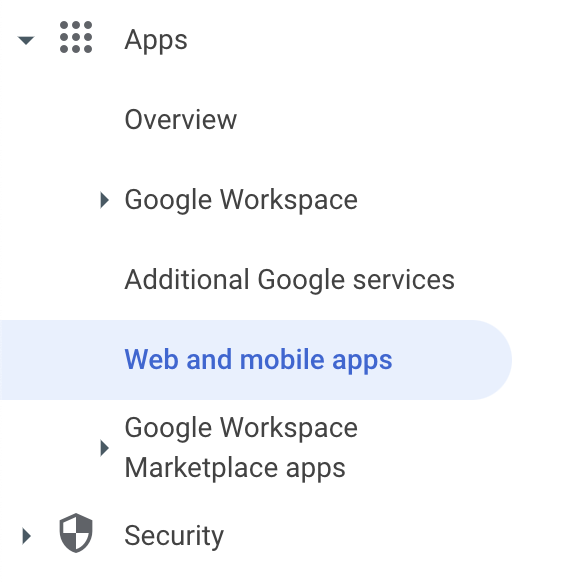
- Click the Add custom SAML app under Add app.
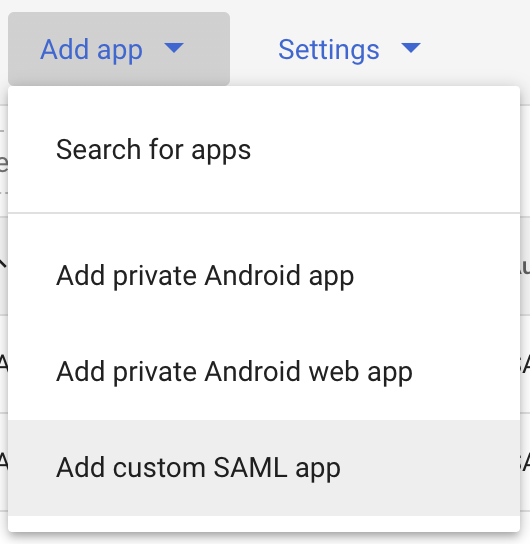
- Enter the App name, Description and click CONTINUE.
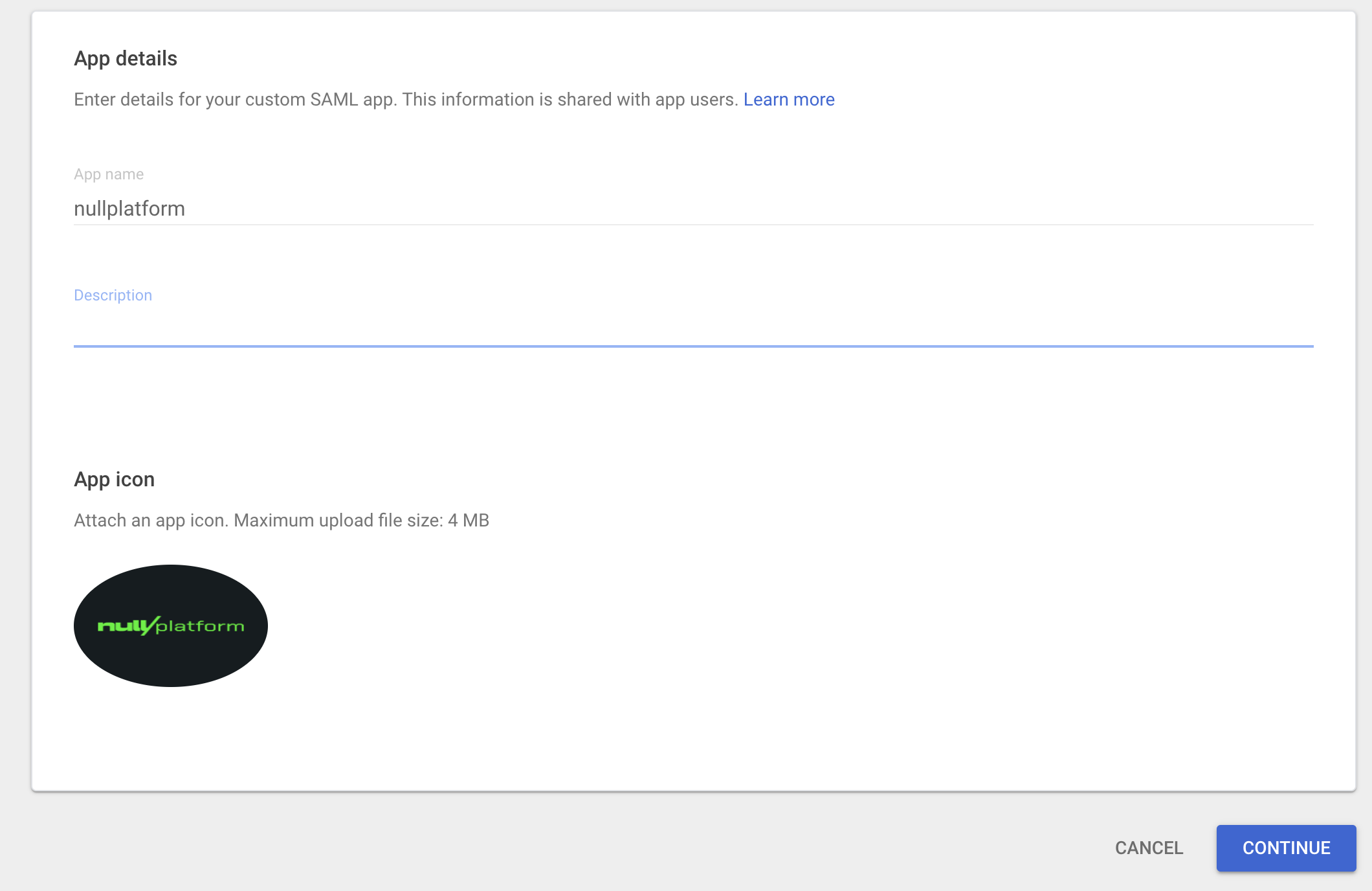
- Download IdP metadata as you will need it to share it with nullplatform team and click CONTINUE.
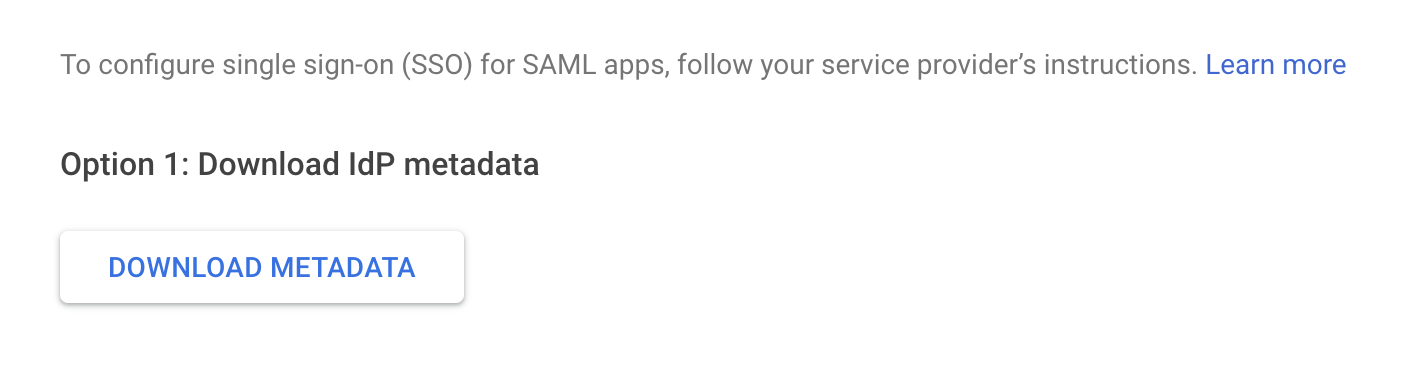
- Next enter the ACS URL and Entity ID, both of which you obtained from the nullplatform support.
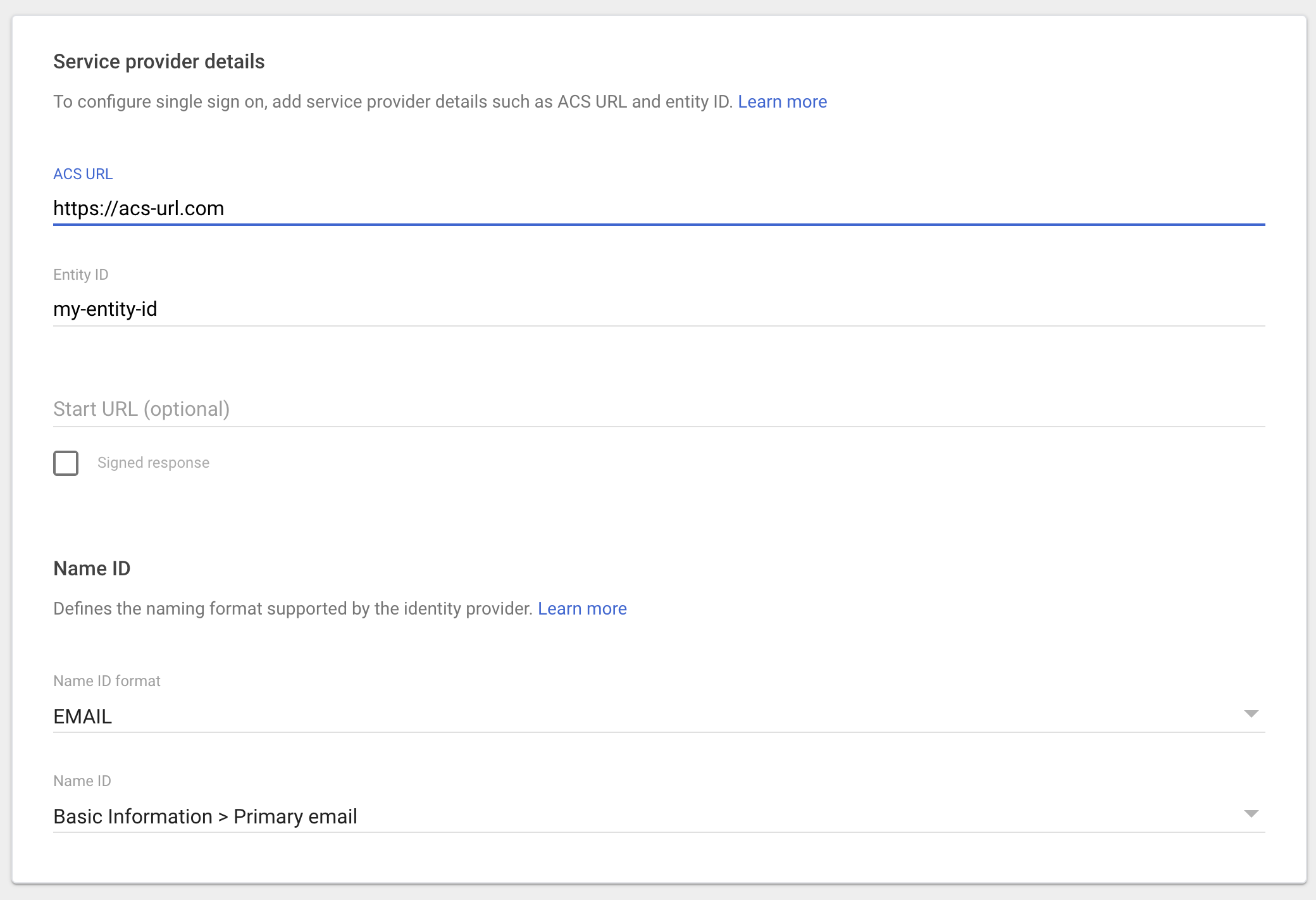
-
Select EMAIL from the drop down menu for Name ID Format.
-
Select Basic Information > Primary email from the drop down menu for Name ID and click CONTINUE.
-
On the Attributes tab, click ADD MAPPING to add additional parameters to include in the SAML payload.
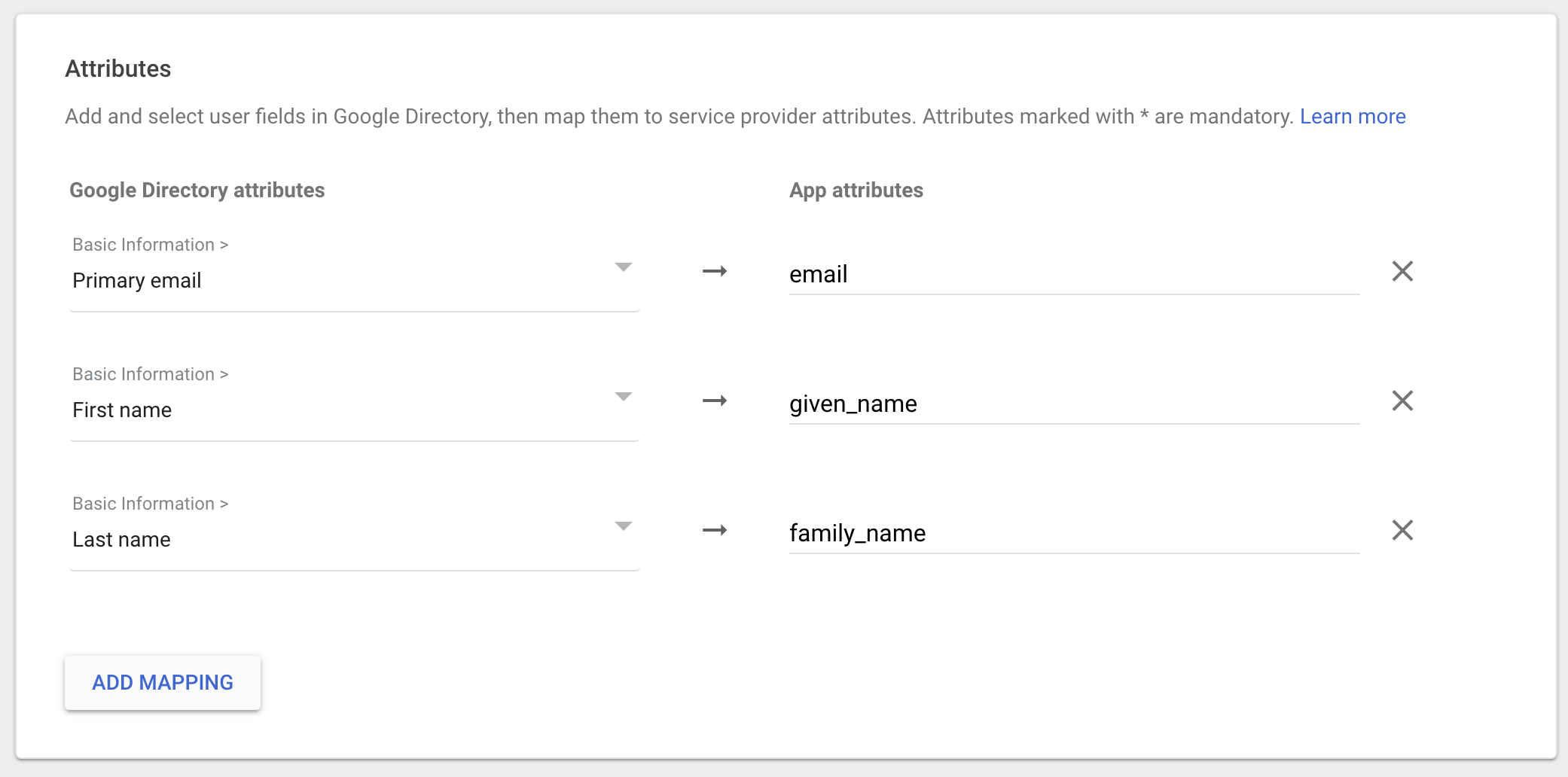
Mapping should be:
| Google Directory attributes | App attributes |
|---|---|
| Basic Information > Primary email | |
| Basic Information > First name | given_name |
| Basic Information > Last name | family_name |
-
Click FINISH to complete.
-
Once the application is created, Navigate to User access card

- Set the Service status as ON for everyone and click Save.
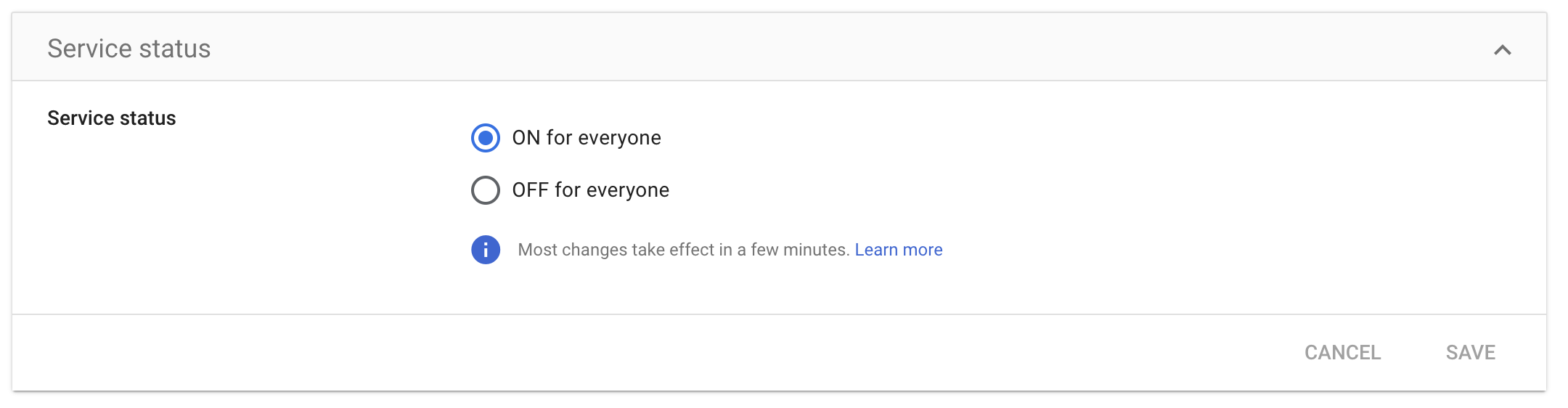
- IdP setup is now complete, please share your downloaded IdP metadata with the nullplatform support team, then you will see Login with Google in your nullplatform organization account.