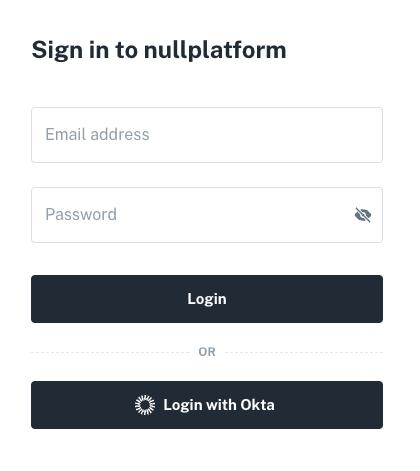Logging in with Okta
Nullplatform enables users to sign in through third-party federation, using external Identity Providers (IdPs) like Okta. To add Okta as an external IdP and allow your users to log in to nullplatform with their Okta accounts, follow these steps:
-
Create App Integration on Okta:
- Begin by adding an app integration in your Okta account.
- Configure this app according to the setup instructions provided.
-
Before You Start, Contact Us:
- Reach out to our support team to obtain the necessary information for configuration. You'll need the following details:
- Single sign-on URL: This URL is used to redirect users to Okta for authentication. It's a crucial part of the Single Sign-On (SSO) process.
- Audience URI (SP Entity ID): The Audience URI, also known as the Service Provider (SP) Entity ID, uniquely identifies your service within the SAML exchange. It ensures secure and trusted communication between Okta and your application.
- Reach out to our support team to obtain the necessary information for configuration. You'll need the following details:
By following these steps and obtaining the required information, you'll enable seamless Okta-based login for your users on nullplatform.
Create App Integration on Okta
- Login into Okta
- Go to the Admin dashboard by clicking on the Admin button on the top-right corner of the page.

- On the left-hand side of the page, under Applications, click Applications.
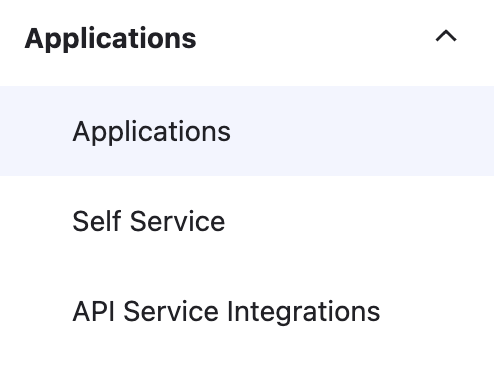
- Click Create App Integration button.

- Select SAML 2.0 for the Sign in method. Then, press Next.
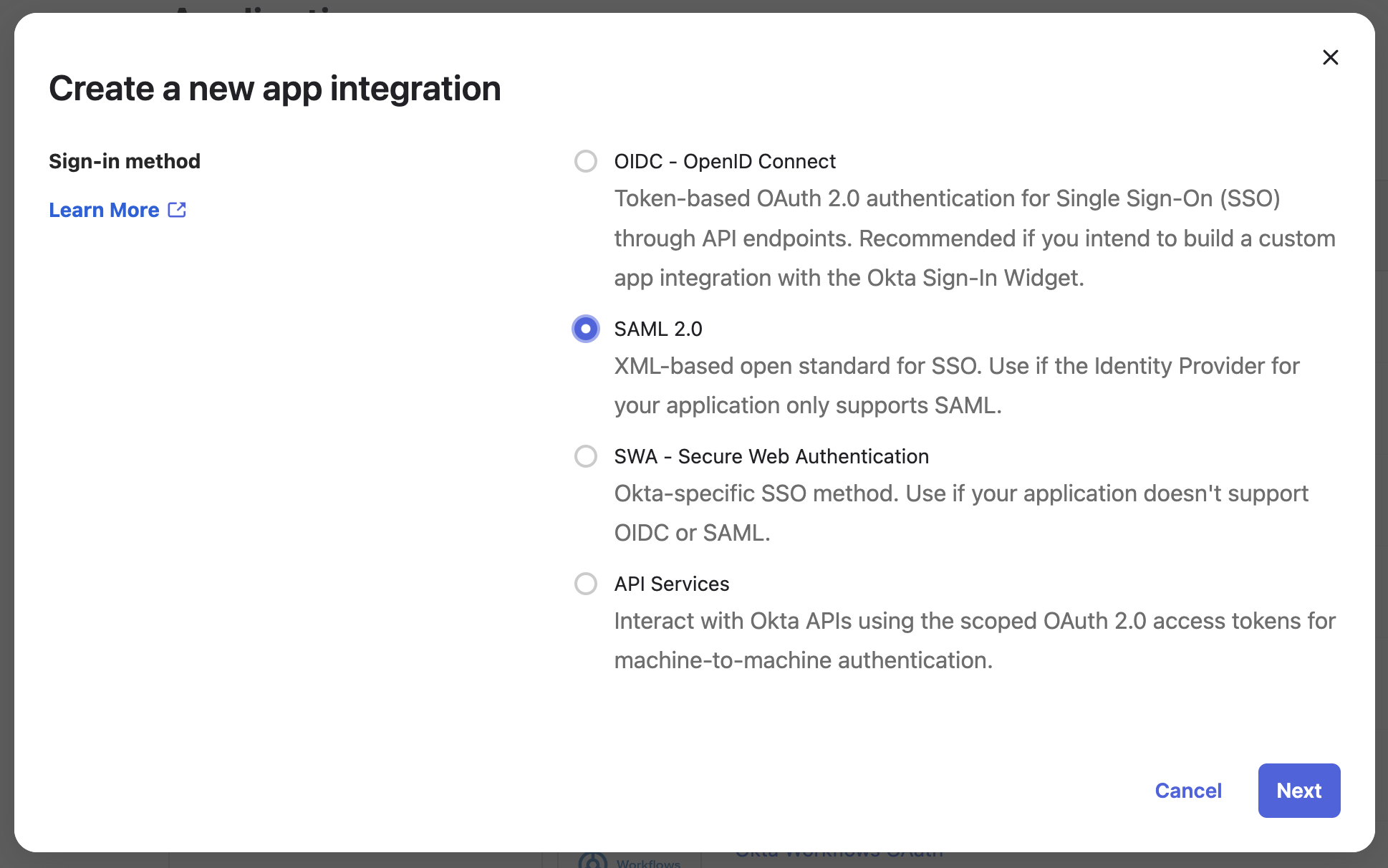
- Complete the App name and App logo (optional), then select Next.
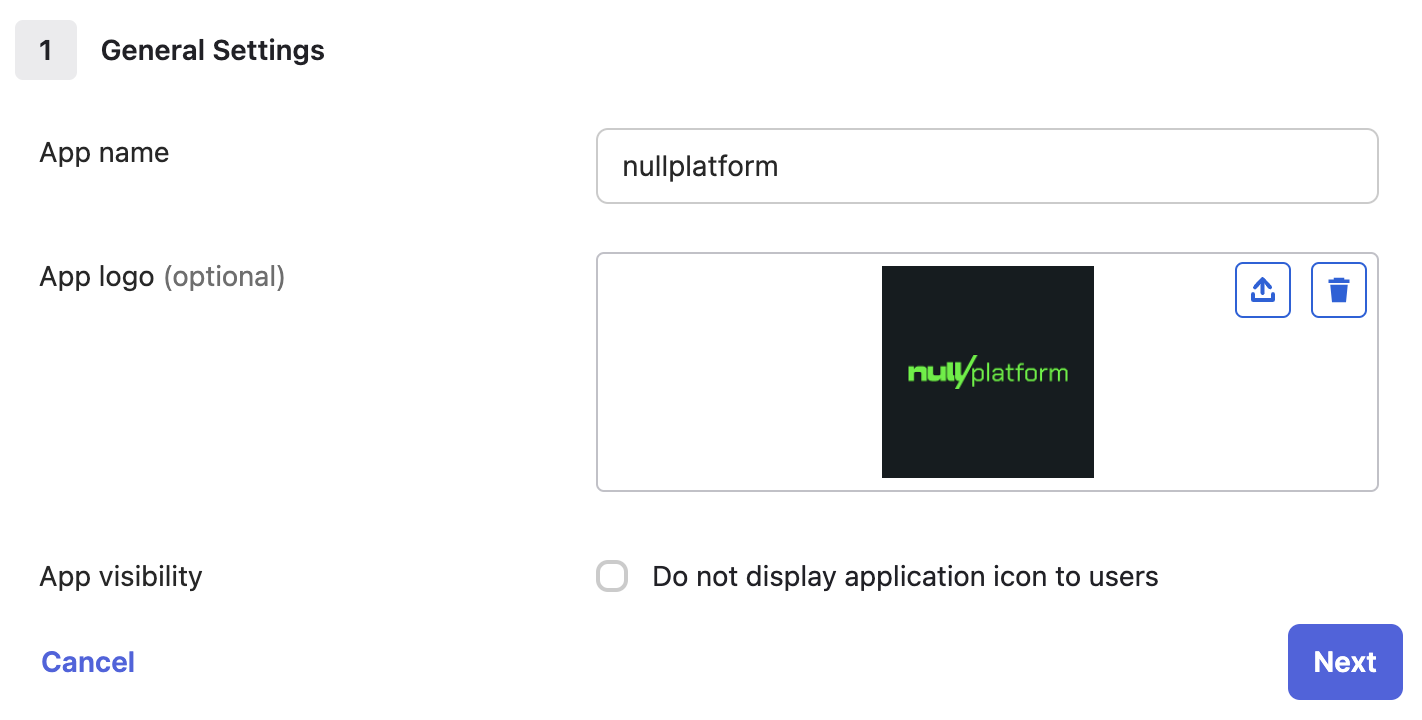
- The next page describes the SAML settings for your app.
- The Single sign-on URL and Audience URI (SP Entity ID) are provided by nullplatform support.
- Make sure the Use this for Recipient URL and Destination URL box is checked.
- Leave the Default RelayState blank.
- Select Unspecified for Name ID format.
- Select Email for Application username.
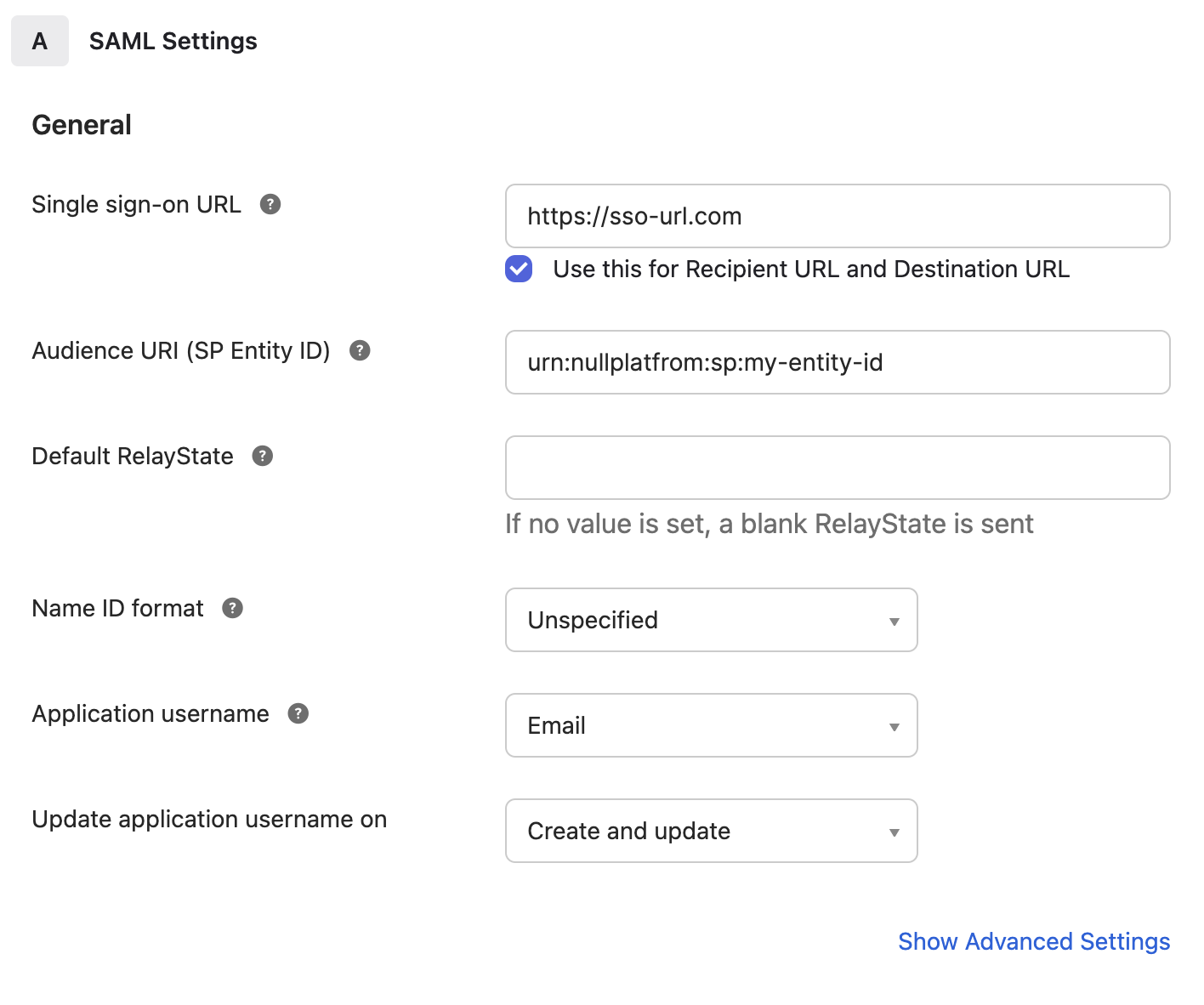
-
Under Attribute Statements, configure the following:
Name | Name format | Value :-----------: | :---------: | :--------------: email | Unspecified | user.email given_name | Unspecified | user.firstName family_name | Unspecified | user.lastName
Mapping should be::
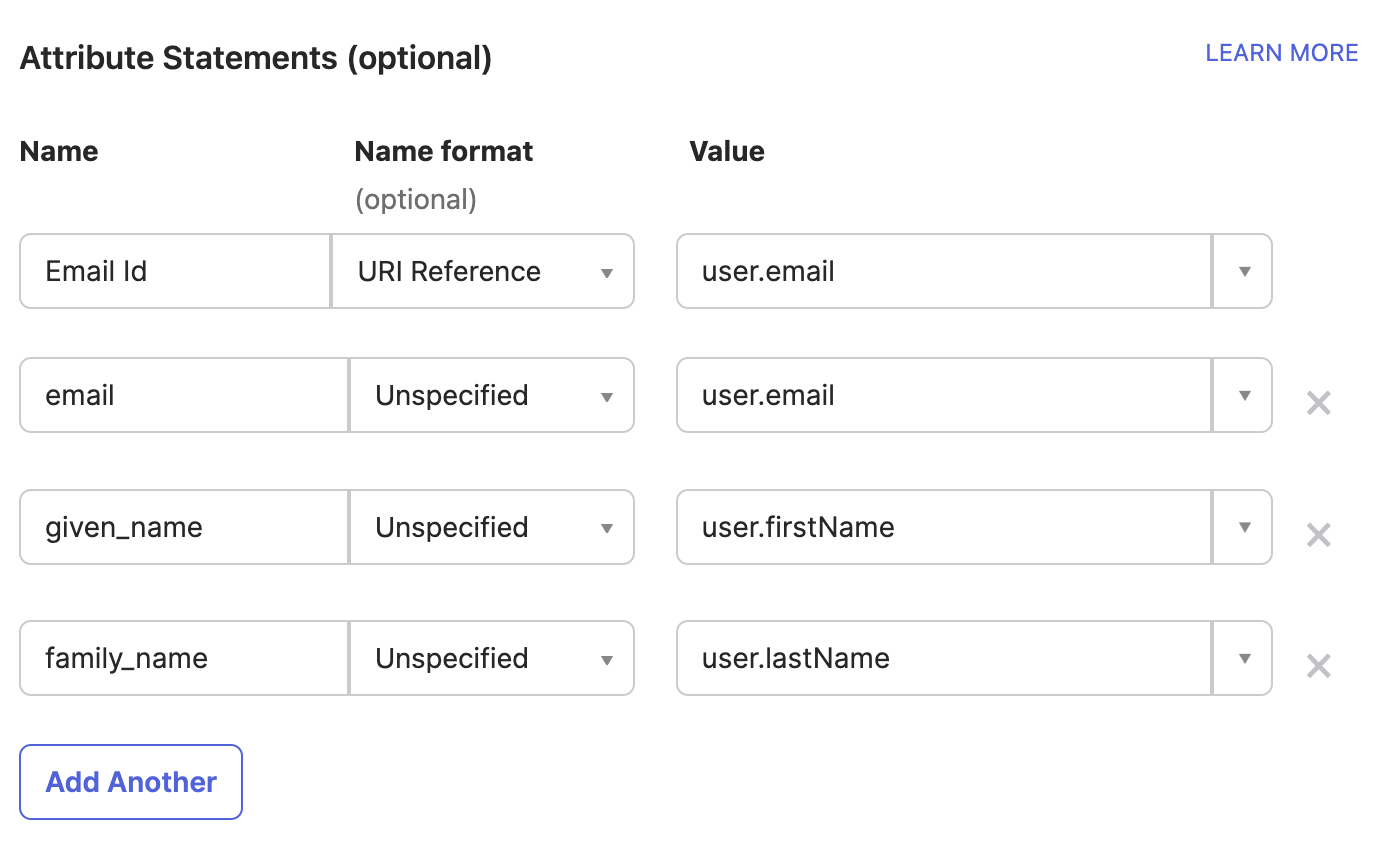
- Click Next.
- Select I'm an Okta customer adding an internal app for Are you a customer or partner?.
- Select It's required to contact the vendor to enable SAML for App Type.
- Fill Which app pages did you consult to configure SAML? input with https://docs.nullplatform.com/docs/authentication/okta.
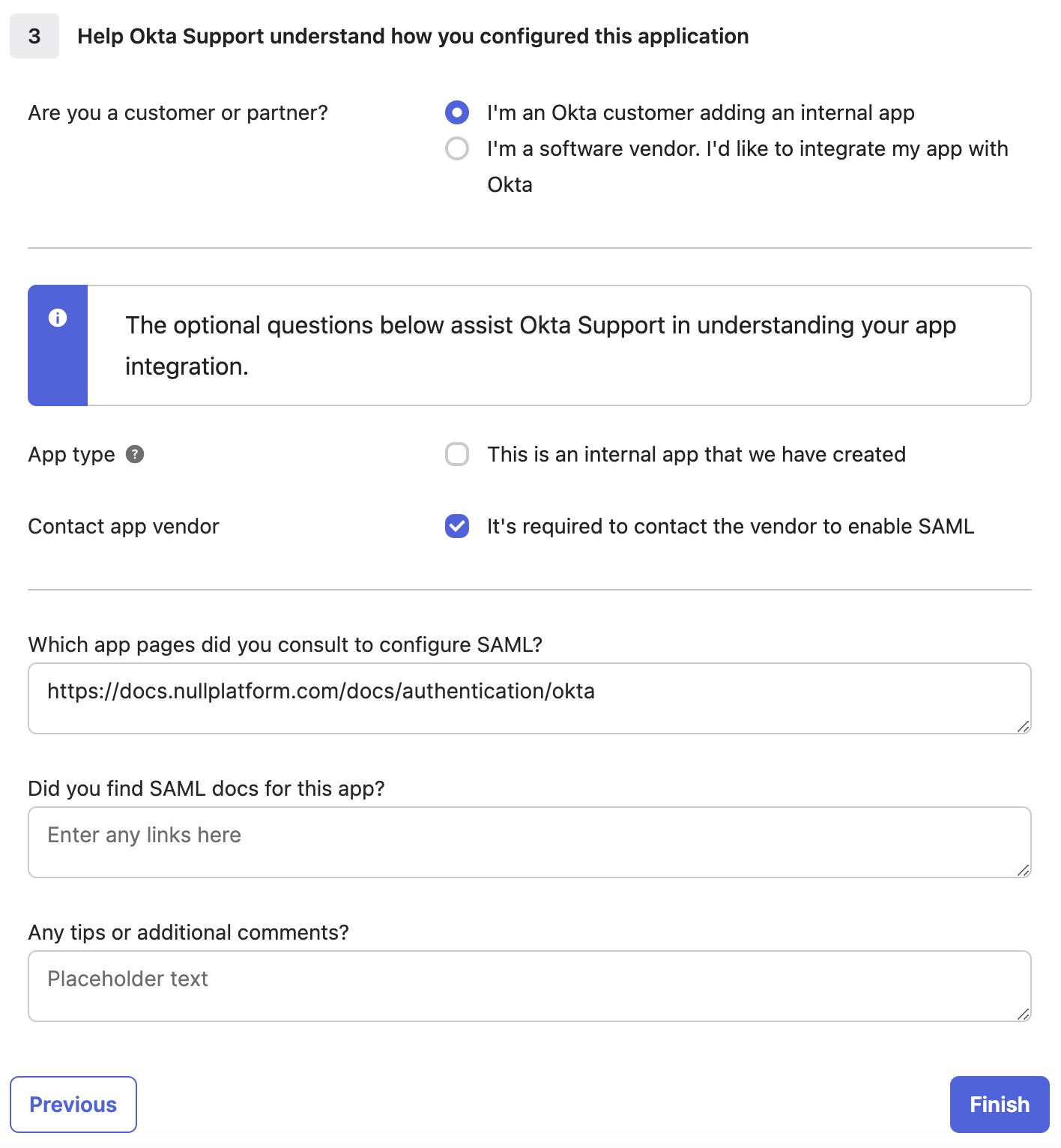
- Click Finish.
- On the Sign On tab click on Copy button under Metadata details and share copied Metadata URL with nullplatform support.
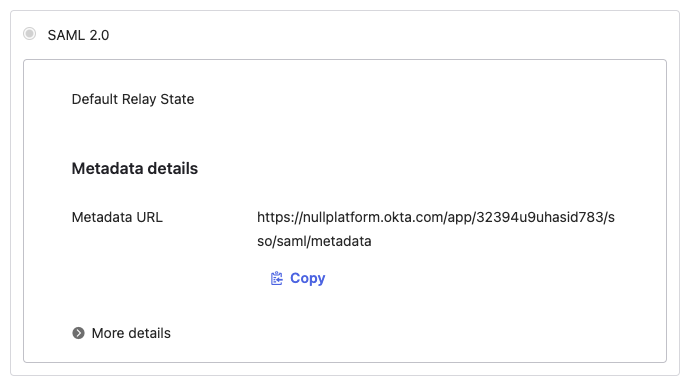
- On the Assignments tab click on Assign to assing the application to selected People or Groups.
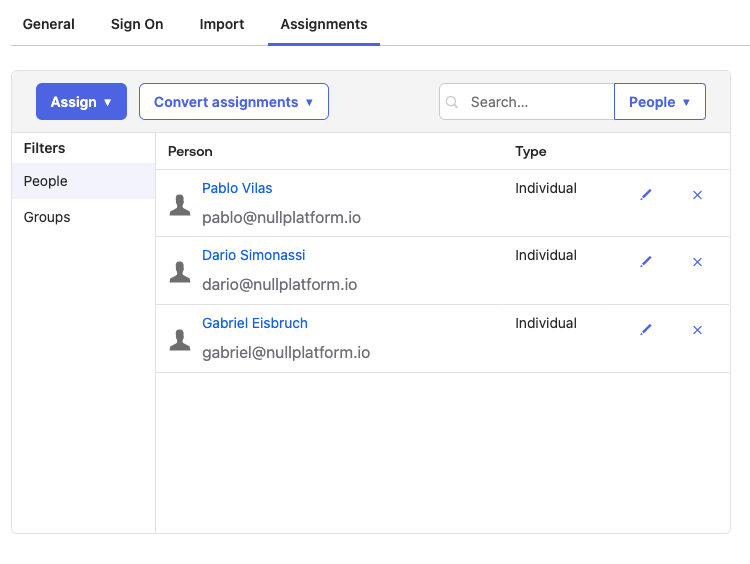
- IdP setup is now complete, please share your copied Metadata URL with the nullplatform support team, then you will see Login with Okta in your nullplatform organization account.